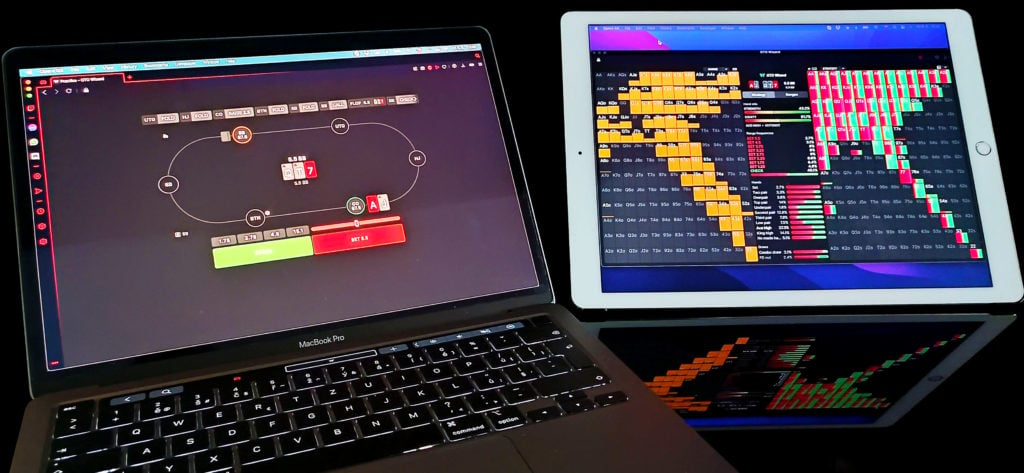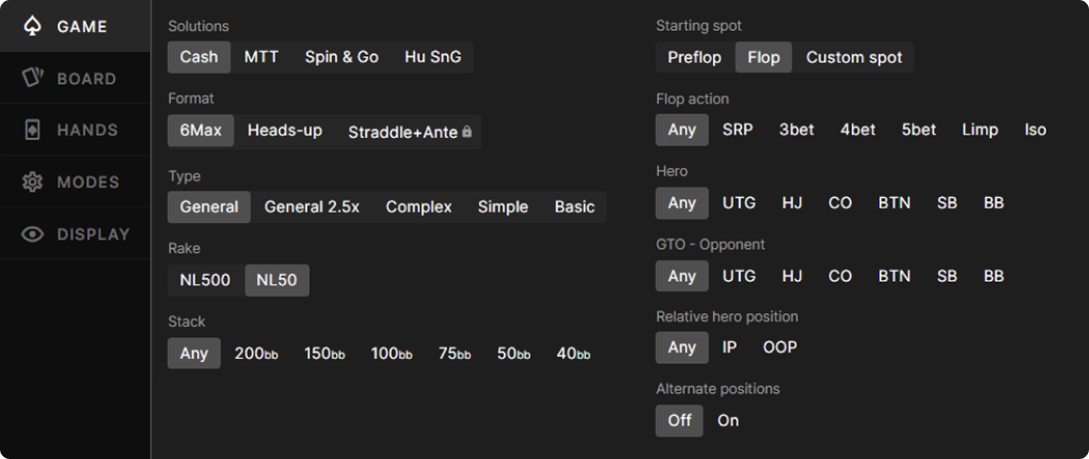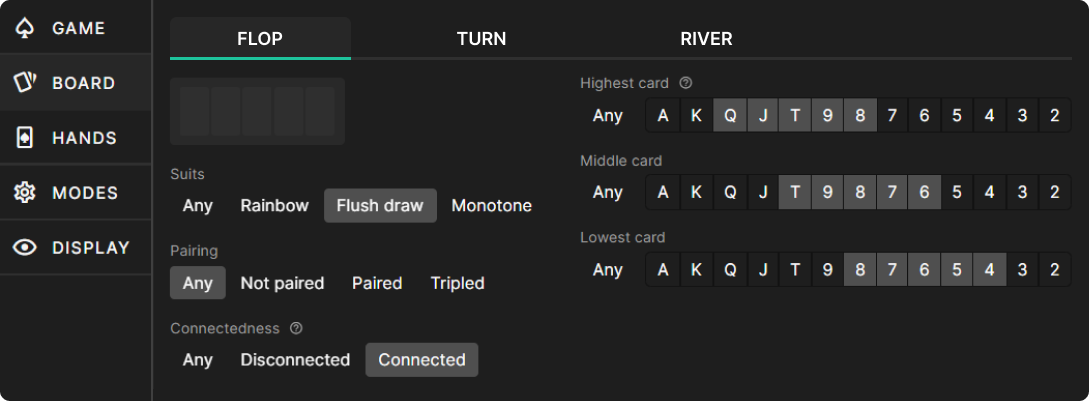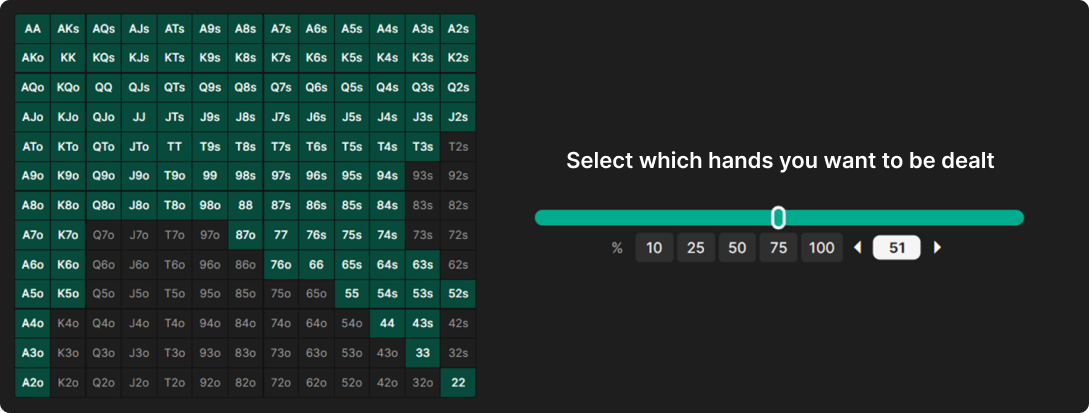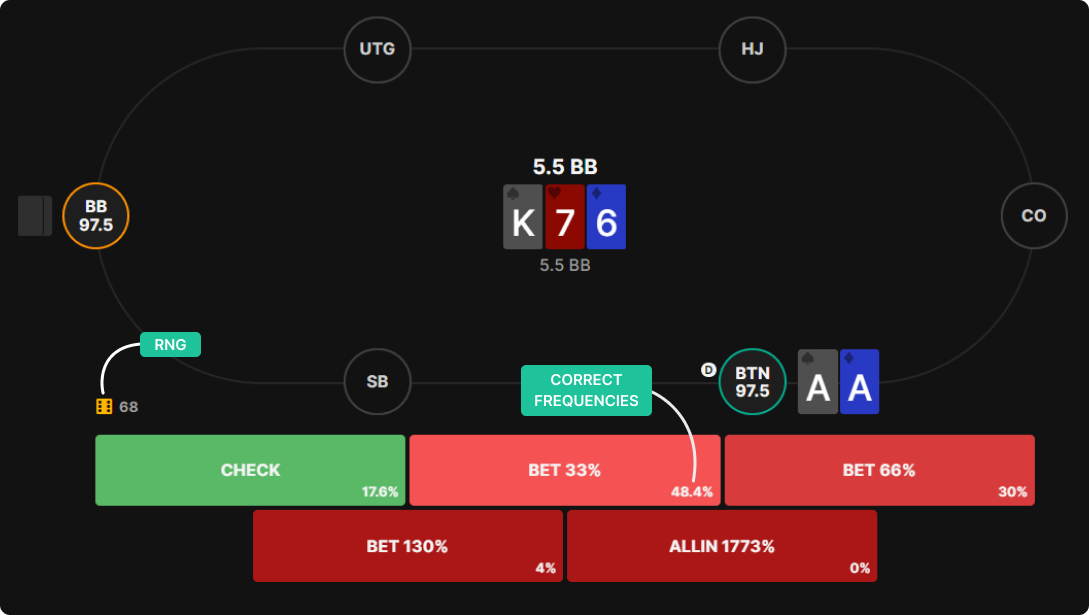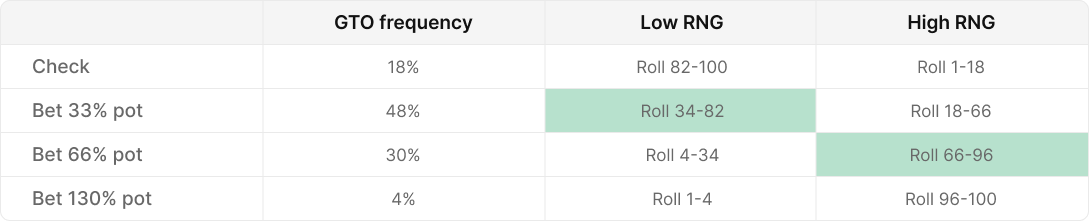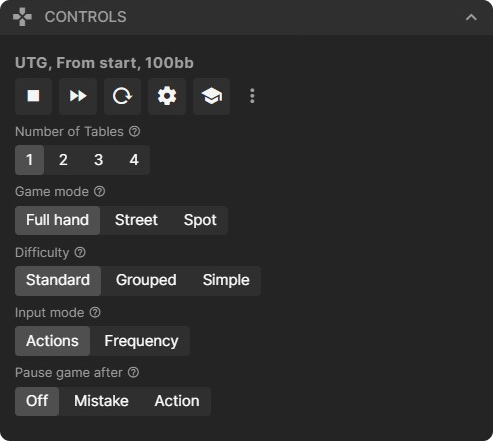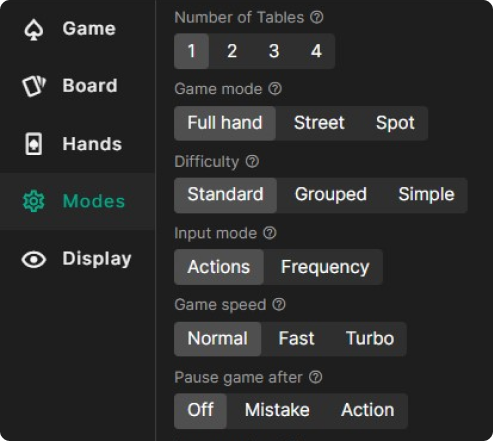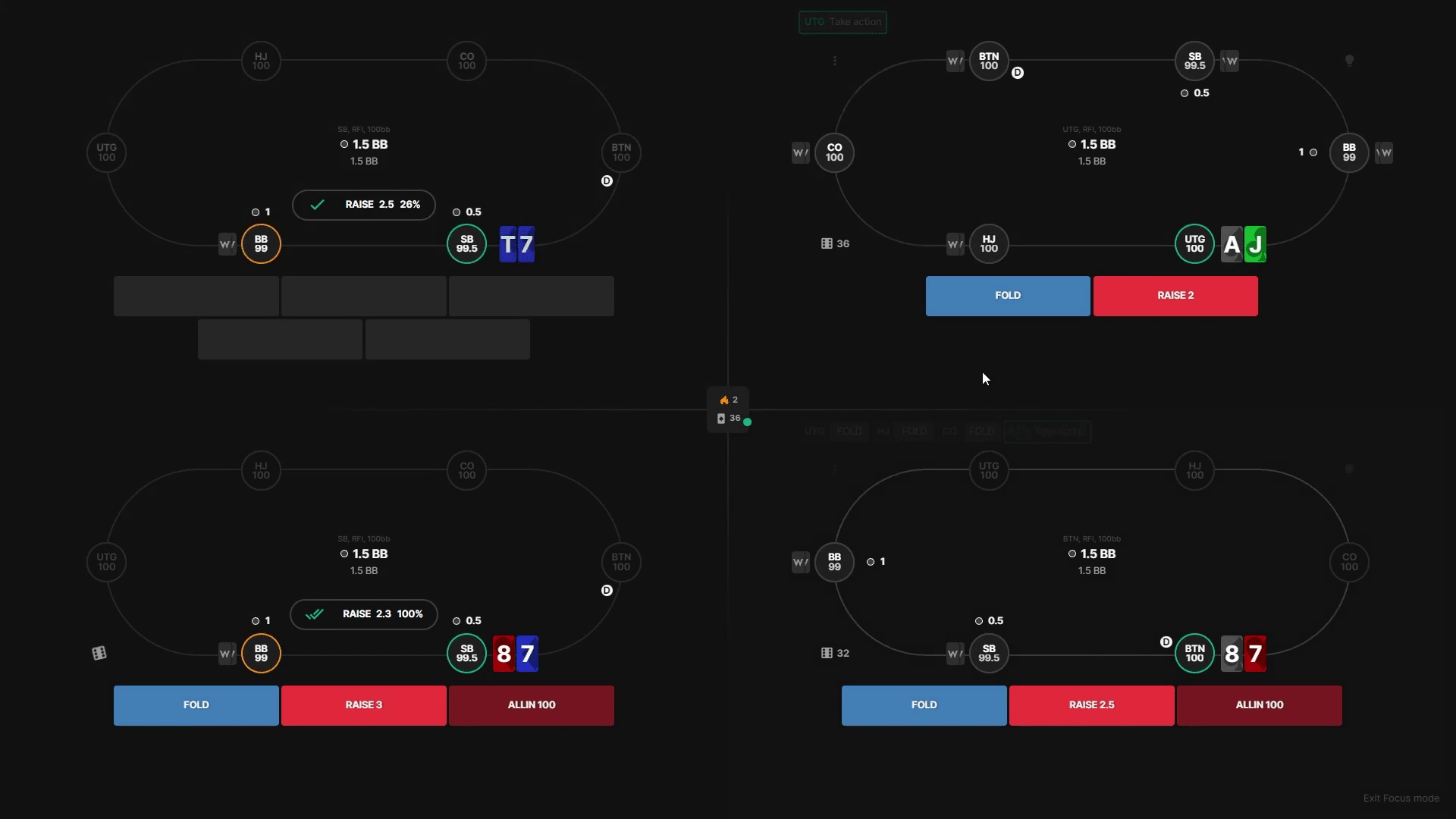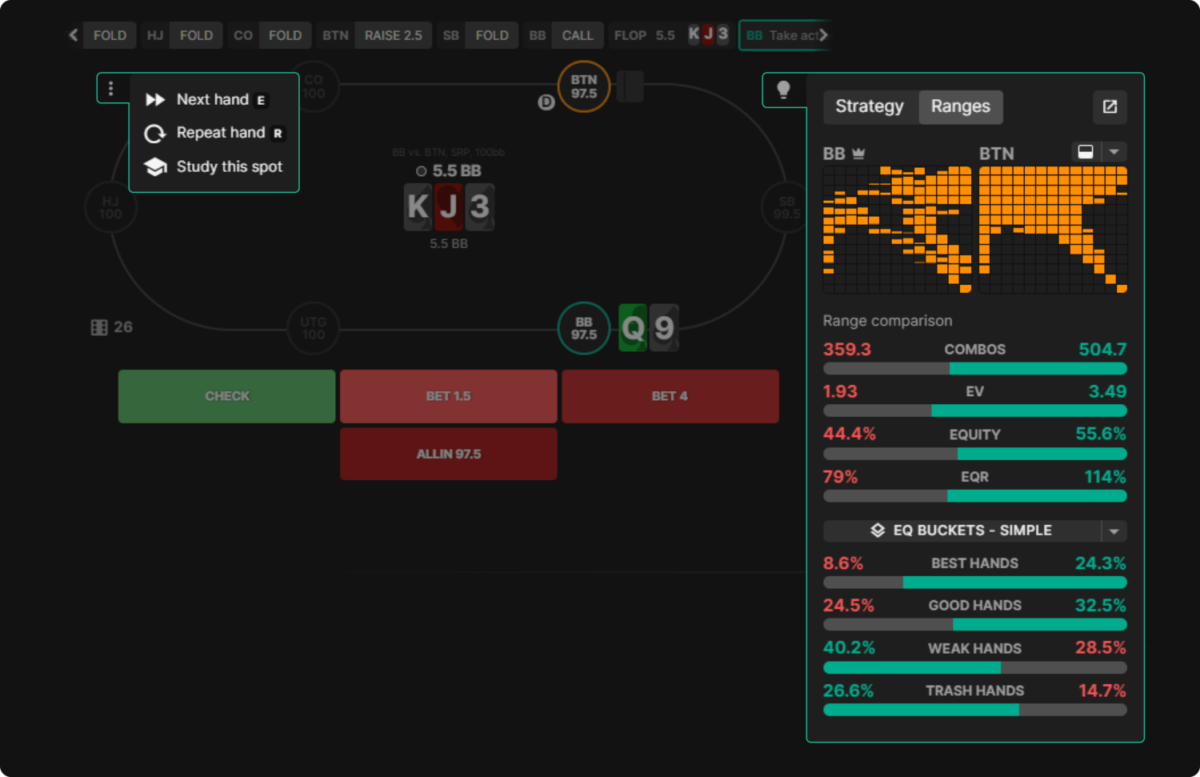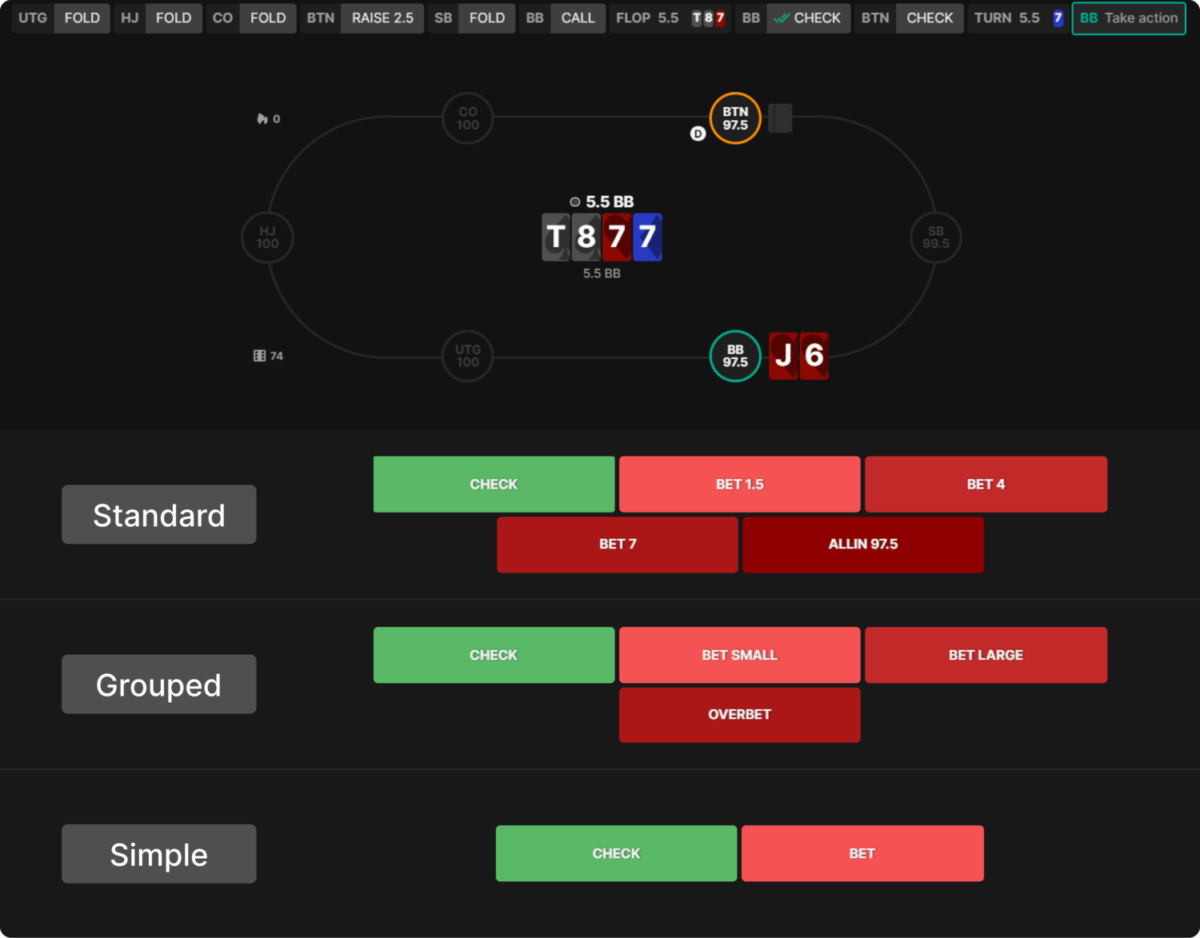How To Use the Trainer
Wizards, our GTO Trainer allows for a fully customizable poker experience that lets you practice from preflop to river!
In this guide, we will describe the features and discuss valuable tips and tricks to help you get the most out of the GTO Wizard Trainer. We’ll talk about customizing your settings, how you can configure your sessions, and discuss some exciting training drills you can try out!
Play from preflop to river
The most popular way to train is to play full hands from preflop to the river, just like in a normal game.
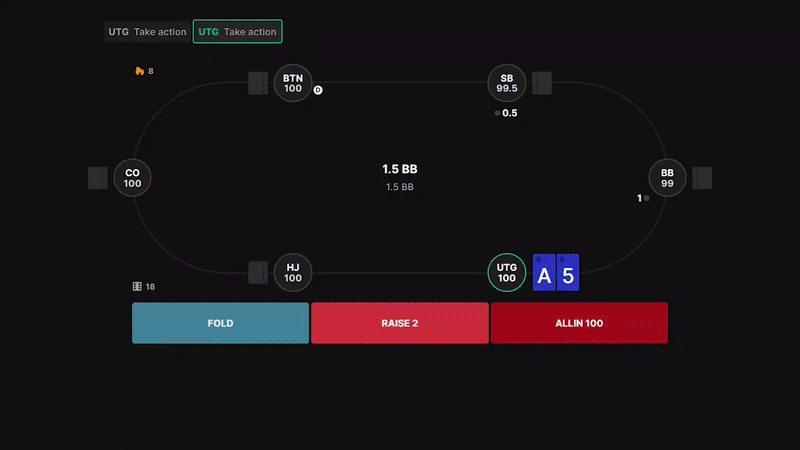
To set this up, use the following settings:
Starting spot – Preflop
Preflop action – From Start
All players are simulated according to actual GTO frequencies, so you’ll face more common spots more often.
The info panel
This feature displays useful strategic information. Everything is updated dynamically as you play through the hand!
The Range tab is used to compare and contrast both players’ ranges. You can compare different hand classes and draws. The Strategy tab displays the overall GTO strategy, range frequencies, and hand class strategies.
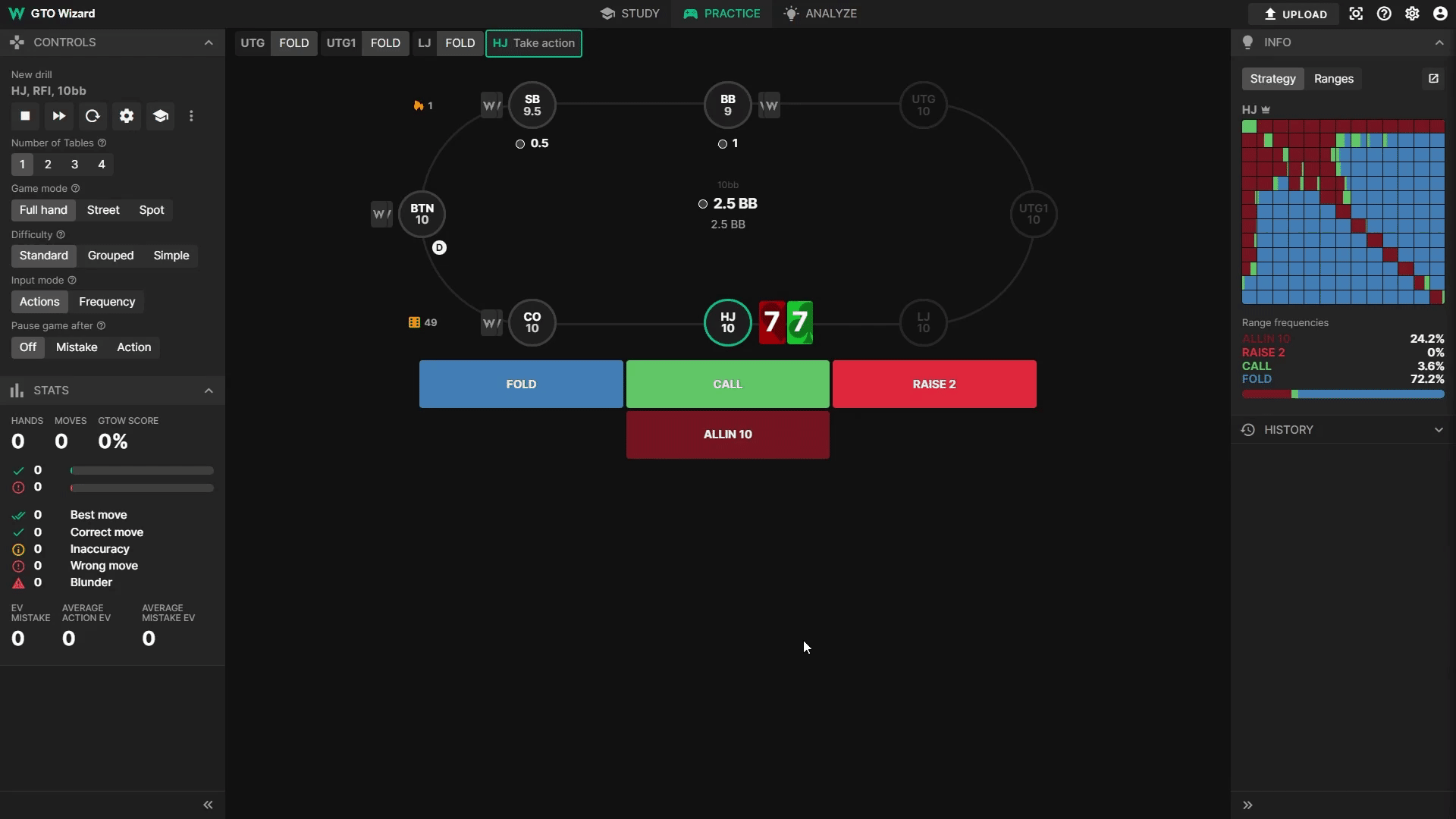
Customizing Your Session
Setting up the spot
Use the Game tab to set up the spot you’d like to practice. You can select your format, solution, and stack depths from here. You can choose where the hand begins and define the preflop or postflop actions. You can set the hero/opponent positions, define the relative position, and set the hero and opponent position to alternate.
Board
You can choose to practice specific boards, textures, or subsets.
One of the best ways to use this feature is to define strategically similar boards. For example, you can practice just paired boards, monotone, or connected flush draw spots.
A subset is a collection of flops that strategically represents the full set of flops. We recommend starting with a smaller subset when starting out.
Selecting Hands
Some decisions are trivial. There’s not much point in practicing folding 72o. Thanks to the hand selection menu so you can choose what hands you’d like to be dealt.
You can use this menu to create training modes specialized for different scenarios. Here are some examples:
- Shortstack push/fold training. Remove easy shoves and easy folds, so you only practice difficult push/fold decisions.
- Practice playing premium hands only. Most of your EV comes from premium hands, so mastering these hands pre and postflop is good for your win rate.
- Remove trivial folds to focus on important decisions. First, find the widest range you’d play in your scenario. Now remove everything that’s not in that range.
- Focus on close decisions. Select the “Only Close Decisions” button at the top of the Hands menu. This setting will deal you hands that have a tough decision. Close hands are defined by having similar EV between two or more actions (NEW).
RNG
RNG stands for Random Number Generator. This generates a number between 1-100 that you can use to fine-tune your frequencies and randomize your decisions.
Solvers have proven that mixed decisions are crucial for a GTO strategy. Many decision points are indifferent between two or more actions, but always taking one action is exploitable. That’s why many of the world’s best players use an RNG to randomize their play. Furthermore, an RNG can help steady your strategy by preventing bias from influencing your actions.
The GTO Wizard Trainer includes an optional RNG to aid with this process. It shows up as a small dice with a random number between 1-100. You can show/hide this icon in the display settings.
Activate RNG Mode
RNG mode will apply the number you’ve rolled to your decisions. It will define the “best” action compared to the “correct” actions and affect your GTO Wizard score.
To activate RNG mode, go to Advanced Settings > Modes > RNG mode. You can choose high or low RNG or turn it off. You’ll need to activate it before your session starts. If successful, the dice will appear yellow instead of white when you play.
Let’s see how this works with an example. Here we have AA on the BTN. The GTO strategy is to mix four different actions on the flop:
We want some strong hands in every one of our betting lines. So how should we mix with the RNG?
(⚄ 68) We rolled a 68 in this spot. If you were using High RNG, you’d choose the ⅔ pot bet, whereas if you use Low RNG, you should select the ⅓ pot bet.
This table shows how we’d split our strategy depending on what we roll. The correct actions for an RNG of 68 are highlighted below:
High RNG: Choose the most aggressive action when you roll highest. In other words, we’d check on a 1 and overbet on a 100.
Low RNG: Choose the most aggressive action when you roll lowest. In other words, we’d check on a 100 and overbet on a 1.
How RNG affects your stats
GTO Wizard separates best actions from correct actions by their frequency. Best actions are defined as the highest frequency action when RNG mode is turned off, or the rolled decision when RNG mode is turned on. Please note that RNG mode is only turned on when the dice is yellow or blue.
Best actions are indicated with double check marks ![]() .
.
They impact your GTO Wizard (GTOW) Score. Making the best actions will net you maximum points, while lower frequency actions are scored according to their percentages. Blunders lose points according to their loss in percentage pot.
Controls
The controls panel changes in-game settings. It can be found in the Control menu in the top-left corner while playing:
Alternatively, you can find it in the Modes tab of the settings menu:
Number of Tables
Many online poker professionals opt to play multiple tables at once to increase the number of hands they can play per hour. This requires the ability to play many hands at the same time and recall the action on every table. You can hone this skill with this feature and immerse yourself completely in the full experience of an online poker session.
🔥 Practice up to 4 tables simultaneously! 🔥
A single Control and Info panel would not suffice with multiple hands occurring at the same time. These features are relocated when playing 2 or more tables. You can view the controls for a specific table using the 3 dots in the top left or the Info panel with the lightbulb in the top right.
Similarly, the replay hand and next hand controls are relocated to individual tables – otherwise, it wouldn’t know what table to apply this command to. Select the 3 dots in the top left of an individual table to replay or skip to the next hand.
Game Mode
Full Hand – Play hands out to the river (or until folded)
Spot – Drill one decision point repeatedly
Street – Practice one specific street
All 3 of these modes serve a specific purpose. Full hand is the most common setting, but Spot and Street modes are great for drilling important decisions. Here are examples of how you could use each mode:
Full hand:
- Play a full hand from preflop to river, just as you would in a real game.
- Practice opening the BTN and playing through postflop.
- Practice defending the BB against IP open.
- Practice starting postflop at a node of your choice.
Street:
- Master preflop decisions only.
- Fine-tune your flop play.
- Practice playing the river after calling a flop c-bet and the turn checking through.
Spot:
- Push/fold decisions preflop.
- Practicing RFI preflop decisions.
- Drilling the flop c-bet node postflop.
- Calling river shoves facing a triple barrel (use custom spot).
Difficulty
Standard – Select the correct bet or raise size for your action
Grouped – Select the correct type of bet or raise (small, medium, large or overbet)
Simple – Select the correct action (bet/raise, check/call or fold)
Standard provides the most complete training experience but can be overwhelming for players that are unfamiliar with complex simulations that include many bet and raise sizes.
Grouped and Simple offer training variations that remove this complexity to varying degrees and allow you to focus on broader trends.
The trainer automatically selects the highest frequency action within the selected grouping when playing Grouped or Simple mode.
Game Speed

This feature lets you speed up the game by fast-forwarding the opponent’s animations and reducing their decision time. Choose between Normal, Fast, or Turbo game speed within the settings.
Normal speed should be fast enough for most post-flop scenarios but can be slow for multiway preflop situations with many actions to be taken before yours. Fast or Turbo mode can be used to speed these animations up and optimize your training efficiency.
Auto New Hand
This setting determines how quickly you’re dealt the next hand after yours is finished. For Full Hand mode, it’s usually best to leave this off (or choose 3 seconds). That will allow you to review the hand after it’s finished.
We recommend getting a new hand after 3 seconds or instantly for Single Spot mode to maximize volume.
If you want to review a hand you’ve already played, select it in the History panel to replay or review it.
Pause game after and Learning mode
This setting will stop the hand after each action, or mistake, and ask you to confirm your decision. Typically it’s best to leave this to show results after mistake so you do not continue in spots where your hand got with 0% frequency. However, it can be used as a crutch while learning a new format.
The learning mode feature works in tandem with this one. When set to On, the info panel will automatically appear whenever the game pauses. This will immediately show you the ranges and strategy at play. It allows you to quickly identify where you erred or help reinforce the correct answer.
Timebank
When playing poker we are limited in the time we can take to make a decision. Performing under time pressure is a crucial skill to learn. The timebank feature limits the time you are afforded to make a decision to 7, 15 or 25 seconds. Your hand will be folded or checked when time runs out.
Themes
This new trainer allows for a fully customizable experience that lets you practice how you want. Tired of always training with the same bland background? Settling in for a long practice session and looking for a pleasing, minimalistic layout that’s easy on the eyes? Searching for a vibrant, eye-catching colour scheme that’s sure to get you in the mood to learn?
Whatever your reason, you can choose from a list of premade trainer themes in the Settings > Appearance > Trainer menu or even customize your own for a completely personalized training experience.
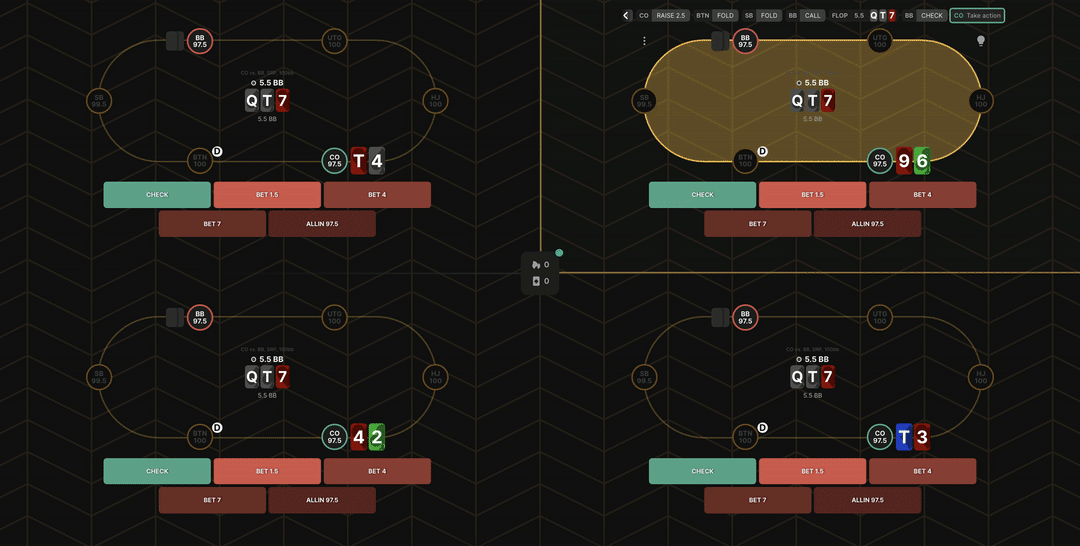
Start Training
This new trainer allows for a fully customizable experience that lets you practice how you want.
The possibilities and combinations are endless, from customizable textures and starting hands, RNG decision modes, drilling single spots, or playing a full hand from preflop to river!
Don’t have a GTO Wizard subscription yet? Free users can try out 10 free hands per day. Give it a try and let us know what you think on our Discord server!
GTO Wizard the #1 App for Poker players