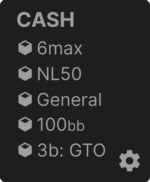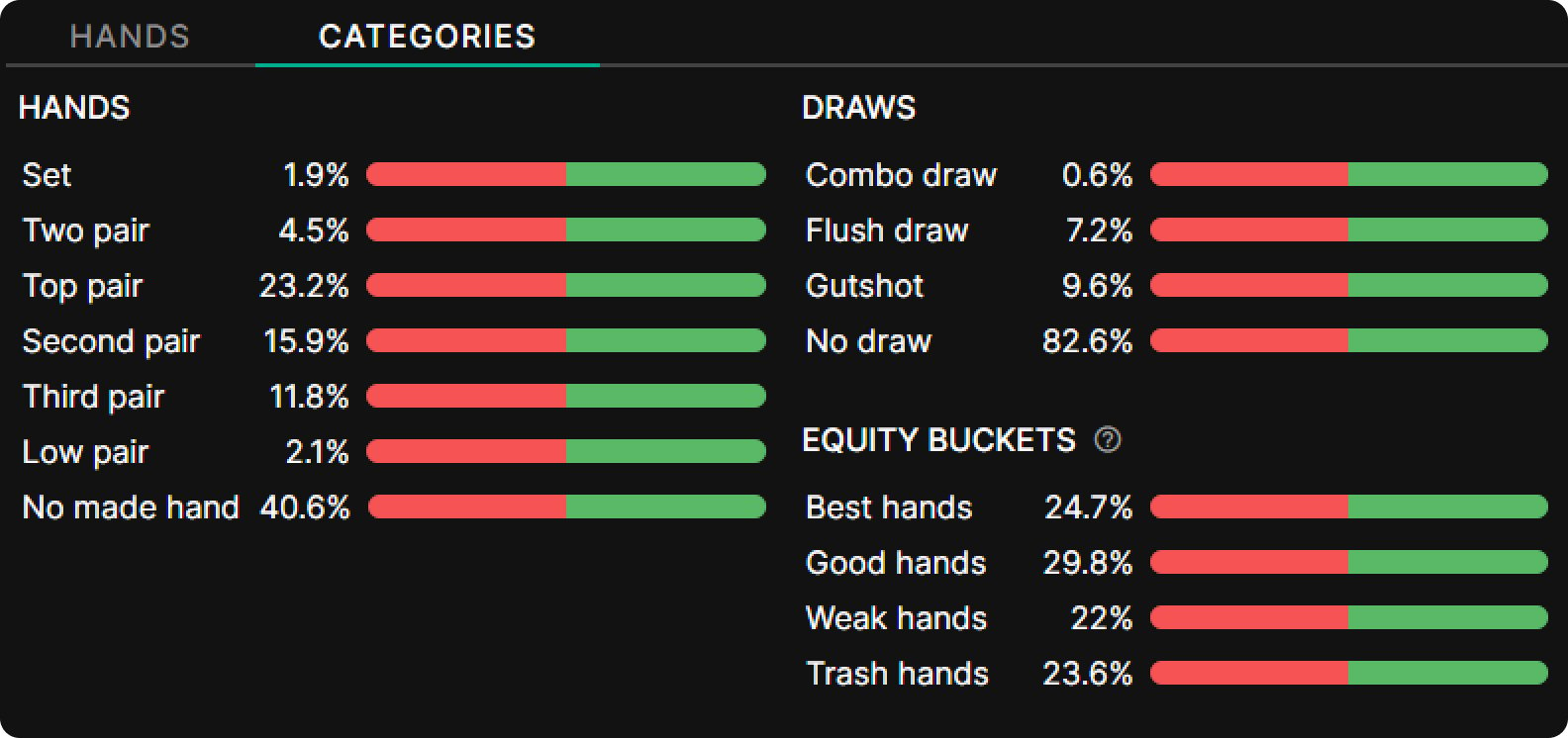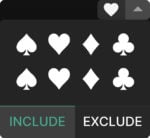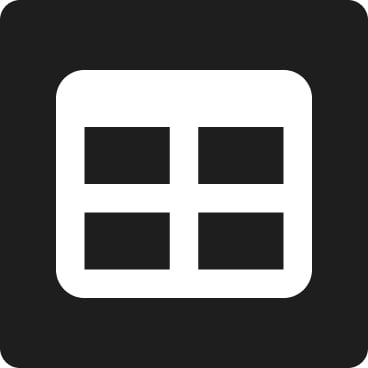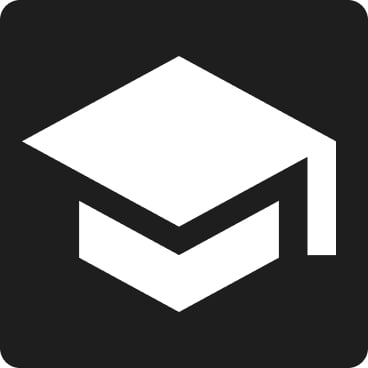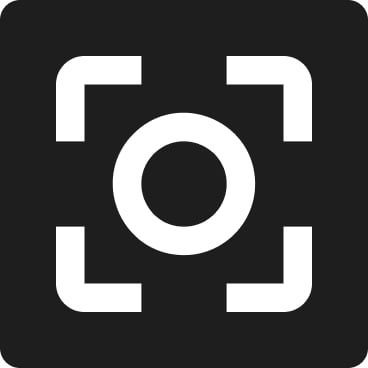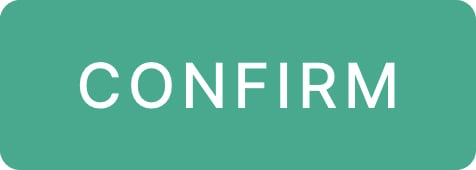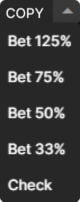How To Use The Range Builder
GTO Wizard’s Range Builder is the ultimate tool to practice range construction! Strategically, poker is played range vs range, not hand vs hand. The range builder has you construct your entire strategy for any spot on any board. Your strategy is then graded and compared to the GTO solution. This tool forces you to think globally about how you approach poker, revealing blind spots and common weaknesses which are hard to spot playing one hand at a time.
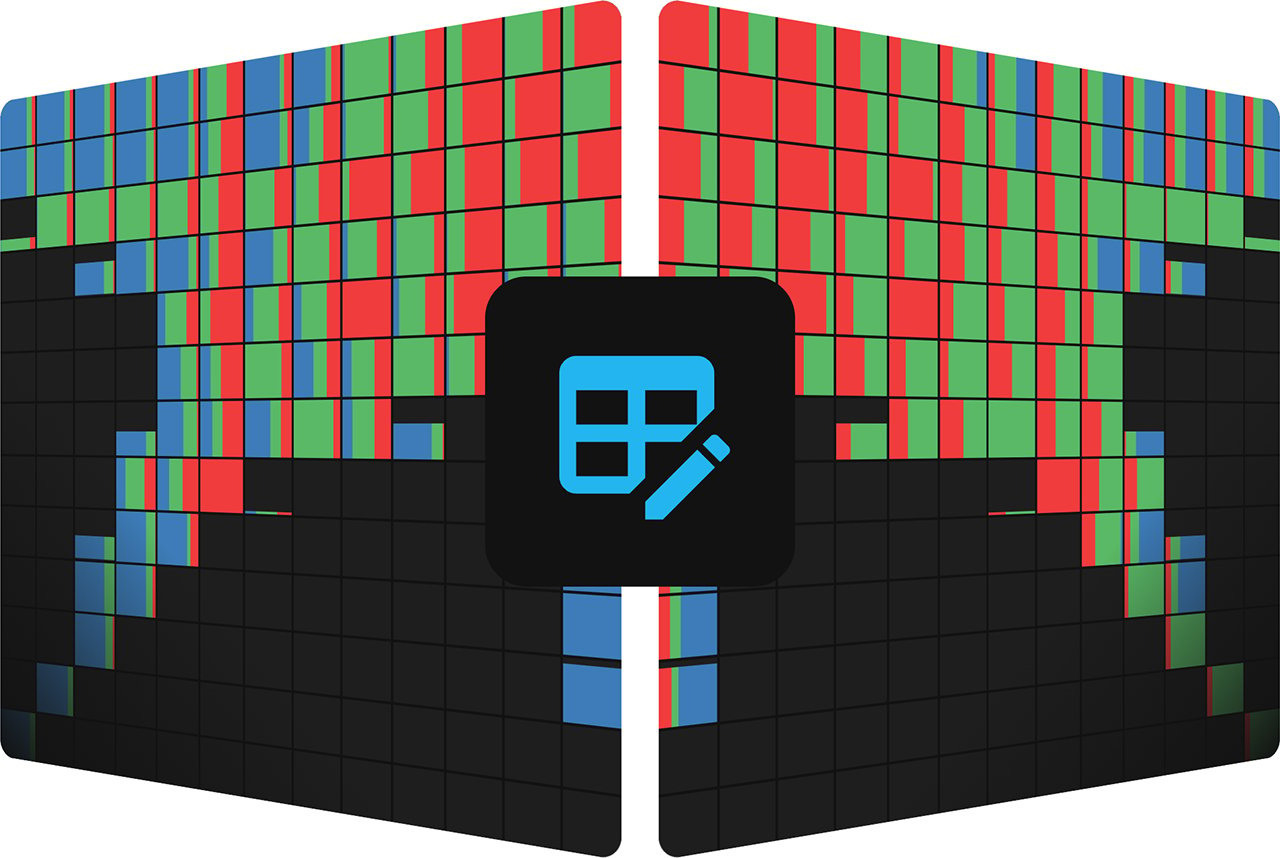
Getting Started
There are a few settings to configure before you start building:
- The solution you’d like to practice
- The line you’d like to practice
- Specify the board or texture (Optional)
- Choose your difficulty
Once you’ve chosen your spot, select the Start Building button.
Solution Selection
Start by selecting your format and solution using the solution selector in the top-left corner. The solution you choose determines what actions are available to practice.
Spot selection
Navigate to the situation you’d like to study using the spot selector at the top of the page.
At this point, you can apply board filters or select a specific board. If you’d like a random board, simply select confirm. Click here to learn more about board filters.
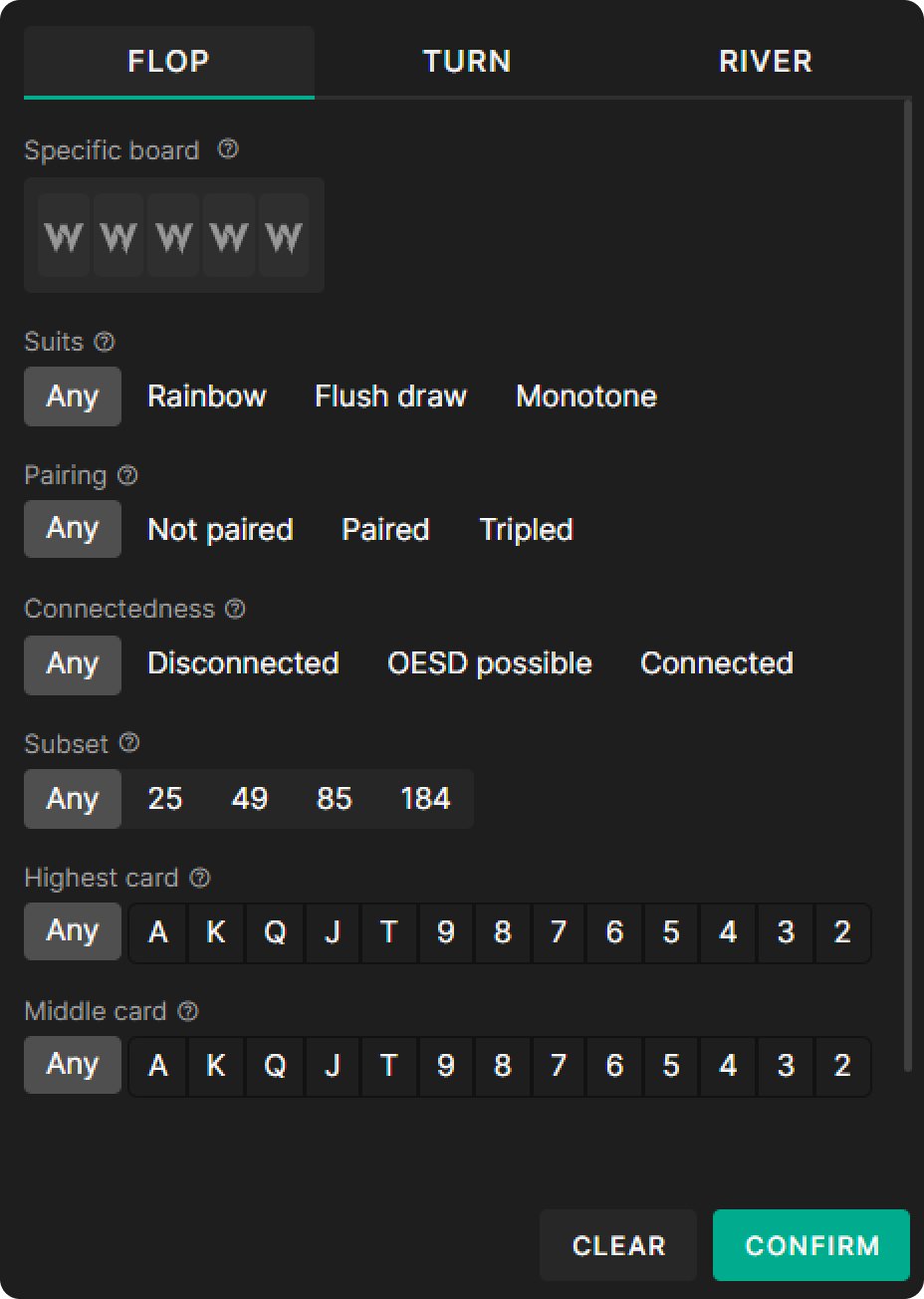
Difficulty levels / Grouping

Select the difficulty level. Harder levels have more bet sizing options. We recommend starting on Easy mode, as this can be a challenging exercise!
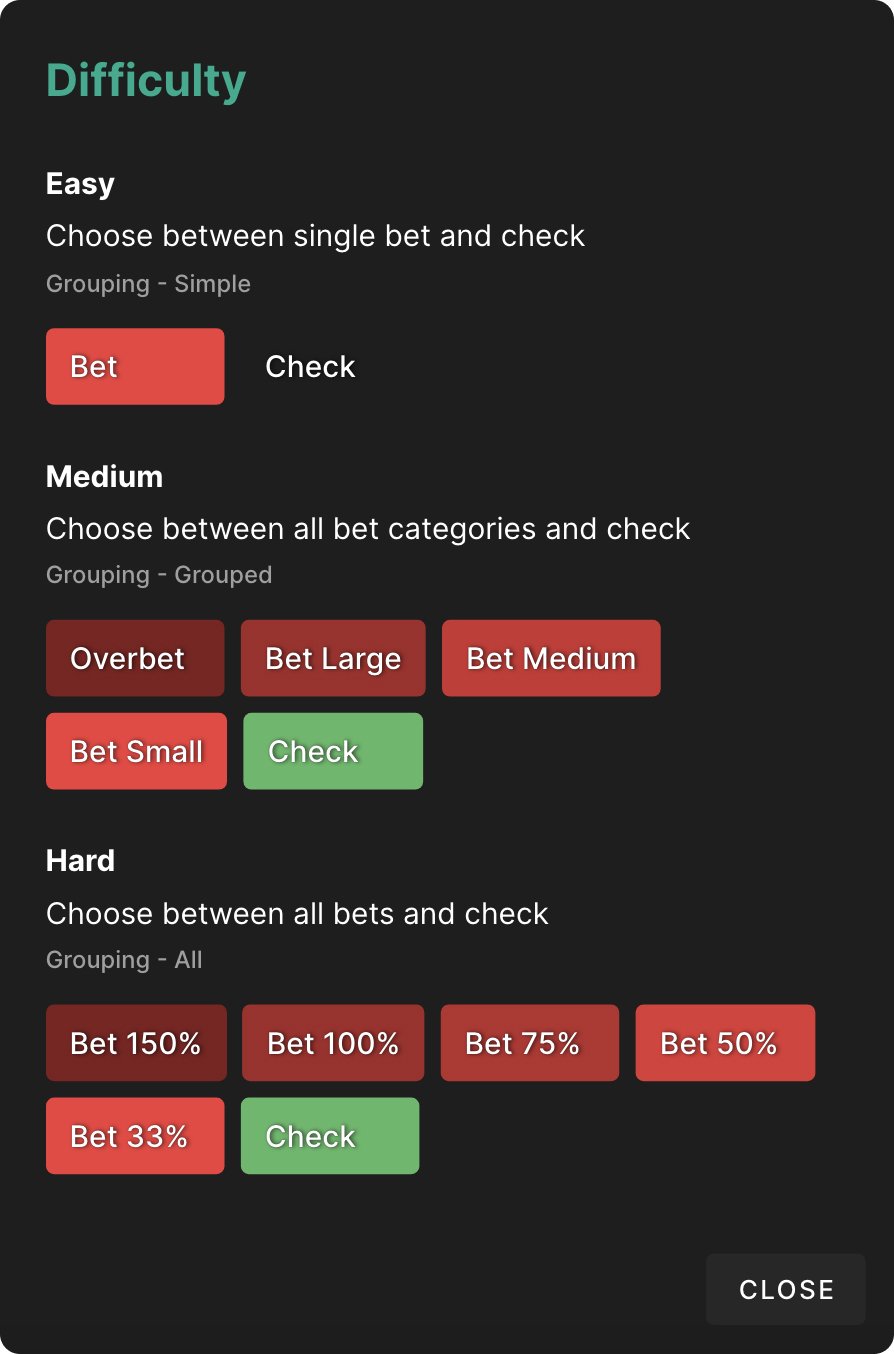
You can switch difficulty levels anytime by grouping similar actions/sizes together. Simply press ‘S’ or use this dropdown to group similar bet sizes. The evaluation at the end of the game will update according to whatever grouping you select.
After you’ve chosen a spot you’ll be greeted with a blank strategy page where you can build your strategy!
We recommend selecting this question mark icon in the top-right corner to view a quick tutorial before getting started.
Painting
Painting Basics
Build your strategy by selecting the paintbrush icon located in the top-center of the page.

The paintbrush allows you to apply a chosen strategy to any hands, combos, or categories that you select. You can adjust the strategy by using the slider underneath, or by selecting the arrows or presets on the actions themselves. You can also input the frequencies manually.
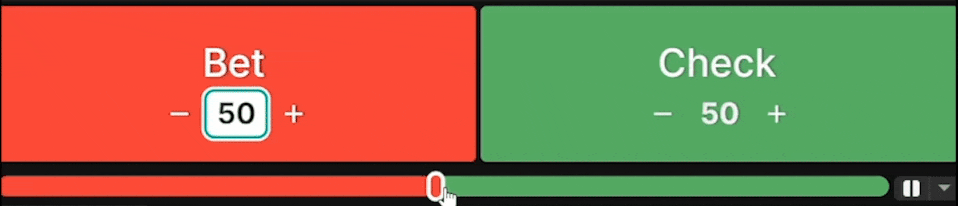
Pin hand
If you mouse over and click on the “pin” icon in the top-left corner of the combo, it will select it, then you can paint specific suits in the hand’s matrix (bottom right).
Paint by category
Instead of painting specific hands, you can choose to paint entire categories. For example, you could paint all your flush draws by selecting the category below.

Lock combos
To unlock combos, simply switch to “paint mode” by selecting the paintbrush icon.

Select the “lock” icon above your range to lock combos as you paint them. Locking a combo will freeze its selection and won’t get overwritten if you decide to paint the whole category (e.g., If you choose to paint all flush draws combos, the locked combo won’t be affected)

Suit selection
You can filter for specific suits by using the suit selector above your range. You have the option to include or exclude certain suits from view. This provides a quick alternative to locking and paining specific combinations within a hand.
Change range view
Select this dropdown to change the way you view your range. Range height / Full height / Normalized change the way your range is viewed according to the relative weight of each combination.
See the opponent’s range
See correct strategic frequencies (cheat)
Your overall range frequencies are shown at the bottom of the Range Builder. Select the lightbulb icon to compare yours to the correct frequencies.

Jump to solution browser
Focus Mode
Undo/Redo/Clear
Submit result
Evaluation
The evaluation shows you both your ranges, with a comparison tab in between. This page shows you how accurate your strategy was compared to GTO. Select any hand within either range to compare their strategies. You also have the option to compare categories. Details below.
How results are graded
The evaluation compares the strategy of every combination within your range to the GTO strategy. Each hand is graded based on the frequencies of the actions you’ve chosen, compared to the frequencies of the GTO actions
You can change the bet size grouping at this point and your strategy will be reevaluated. For example, changing the grouping from “all” to “simple” will ignore bet sizes and group all bets together (easy mode).
Summary
The summary tab shows you your results, presenting you with a grade between 0%-100%. Please note that a perfect score is nearly achievable for a human. This page also shows your best and worst categories and gives you the option to compare those categories.
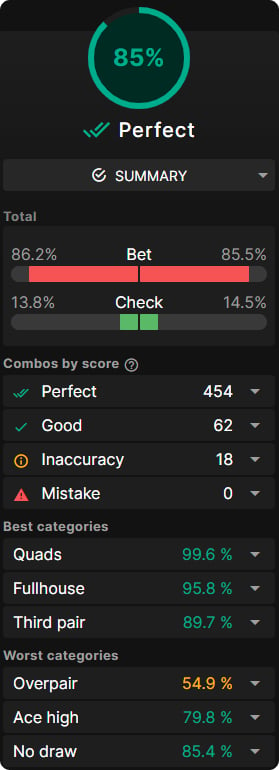
Compare by category
Select this dropdown underneath your score to compare different categories.
You can compare by:
- Hands
- Draws
- Equity buckets
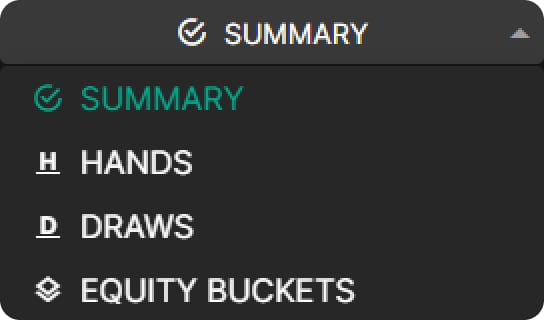
Each of these categories is graded separately. This helps you identify what parts of your range construction might need work. Hover over any category to highlight them in your range. Select the dropdown to compare that category’s strategy against the GTO strategy.
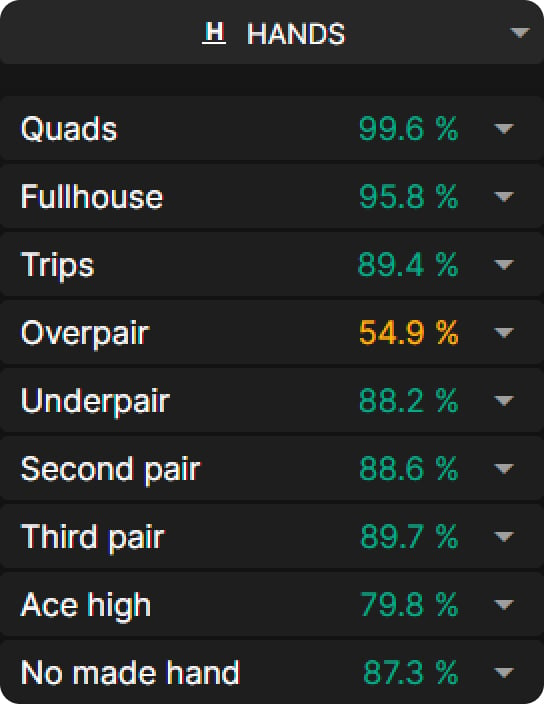
Copy ranges
GTO Wizard provides the option to copy your constructed strategy as standard Pio/GTO+ text. Simply select the “copy” drop-down above the relevant range and select the action you wish to copy.
This allows more advanced users to perform further testing on their strategy using their own solver. For example, testing the EV loss of the constructed strategy against an exploitative nemesis solver.
Hotkeys
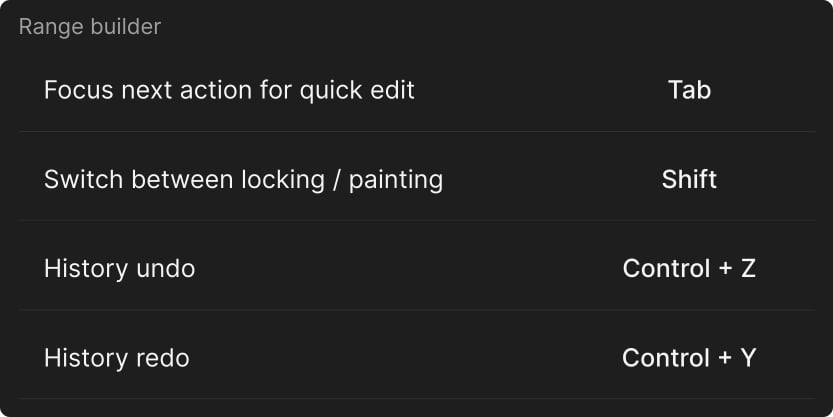
GTO Wizard the #1 App for Poker players